How to connect to Kong
On this page you will learn how to connect your Kong Gateway to Boomi's API Control Plane.
Prerequisites
To proceed, you will need the following:
-
A running instance of Boomi's API Control Plane.
-
Access to the instance of your Kong Gateway (Open Source)
- The Kong Gateway needs a database, otherwise neither applications nor subscriptions can be created.
-
Docker to utilize the image of our agent, which acts as an intermediary.
Create a new Environment
To get started, open your API Control Plane instance and follow the instructions below.
Add an Environment
-
Navigate to Environments in the menu on the left side.
-
Click on the Register Environment button in the top right corner.
-
Select Kong.
-
Select Next.
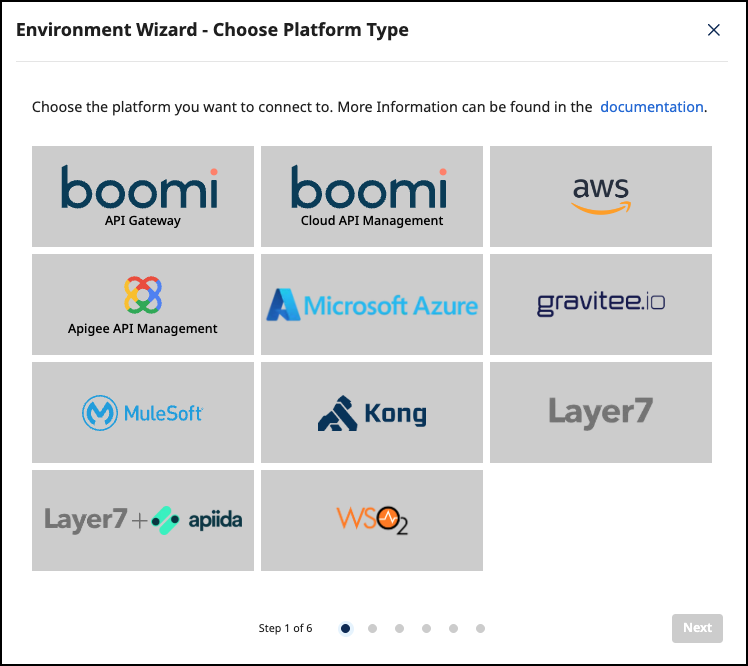
Add Environment Information
- Add the following information to the Environment Wizard:
- Technical Name - The technical name of an API must be unique.
- Display Name - The display name can differ from the technical name and does not have to be unique.
- URL - The url of your MuleSoft proxy (e.g.
http://my-mulesoft:8000). API urls are built by appending the path of the first route of a service (e.g.http://my-mulesoft:8000/petstore).
- Confirm by clicking on the Register Environment button.
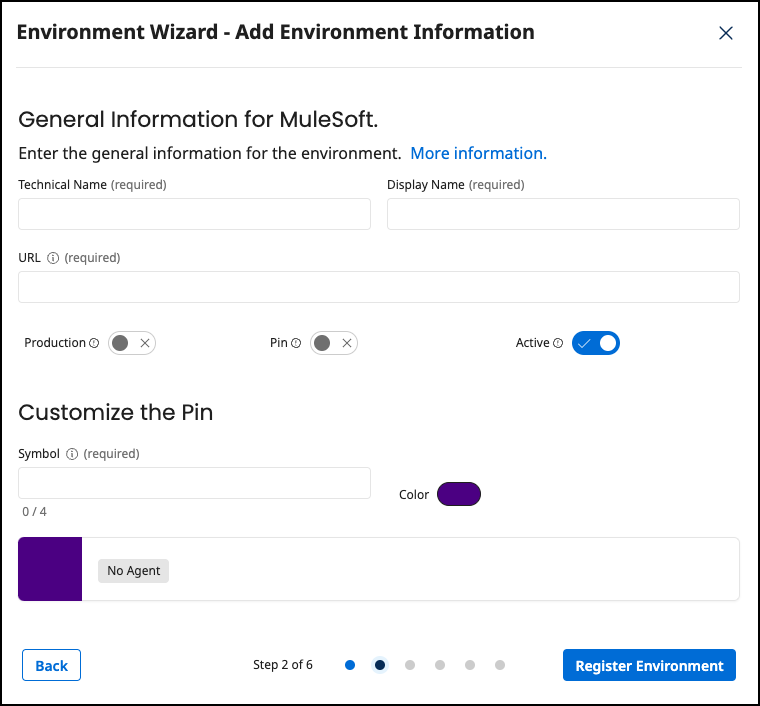
- Click Next to start the Connection Wizard.

Provide the Gateway Information
The following describes how to create the gateway configuration for a Kong Gateway Agent.
Gateway Configuration
-
Add the URL to your Kong Management API.
-
If you are not sure whether you got the correct URL, you can try to access
<URL>/servicesor<URL>/consumers. Both should return a valid response and no errors. -
Your configuration file will download automatically.
-
-
Select Next.
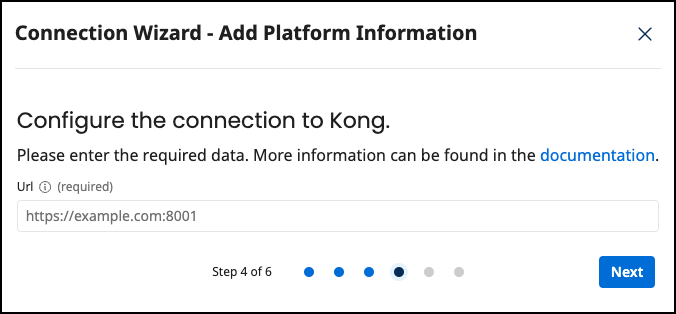
Create an Agent as Intermediary
- The following describes how to create a Docker container for the agent. It is described using a Docker compose file so that additional agents can be easily added to your docker stack later.
image:The docker image of the API Control Plane Agentcontainer_name:You can freely choose the name of your Agent here as well as in line 3.environmentbackendUrl:The agent will establish a web-socket to this URL and thereby connect to your API Control Plane.gateway-config:The path inside the container to the configuration you downloaded in step 2.
volumes- The outer path of the configuration file : The inner path of the configuration file
- Select Download and Next.
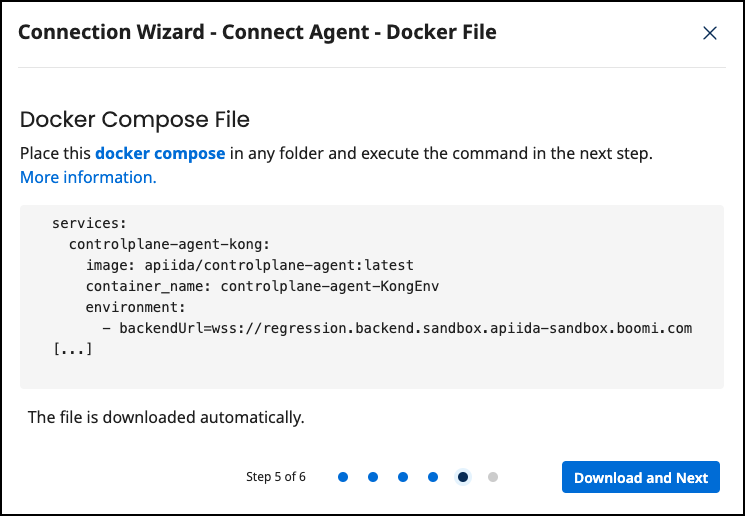
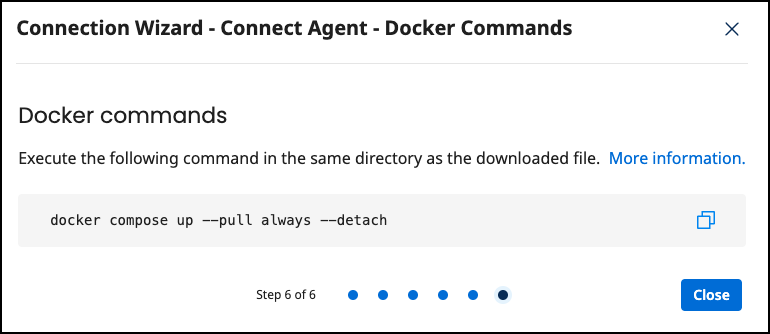
- Put both files in the same folder. Then run the following commands.
docker pull apiida/controlplane-agent
-
Download the latest image of the agent:
docker compose up- Starts the agent. It will connect automatically.
Check the Agent's Status
-
Open your API Control Plane instance.
-
Select Environments in the menu on the left side.
-
Your Agent should now be connected to API Control Plane.
- Click on the tile or the entry in the table to get more detailed information about the status of the connection. This can be very useful in case of an error.
You can now interact with your Gateways through Boomi's API Control Plane.
It is easy to add more agents Repeat the steps here or that of another gateway and add the agents to the existing Docker compose file.
